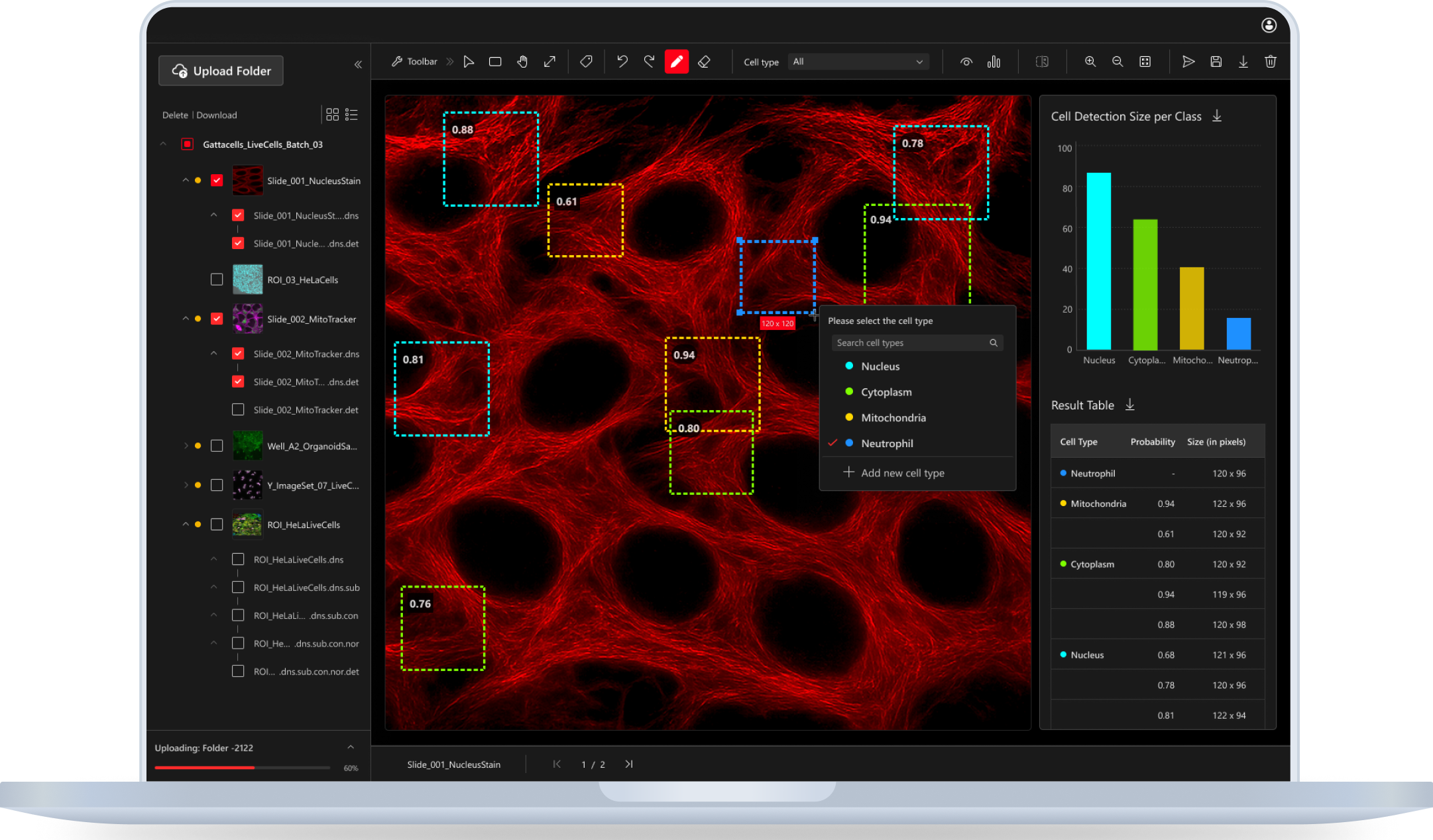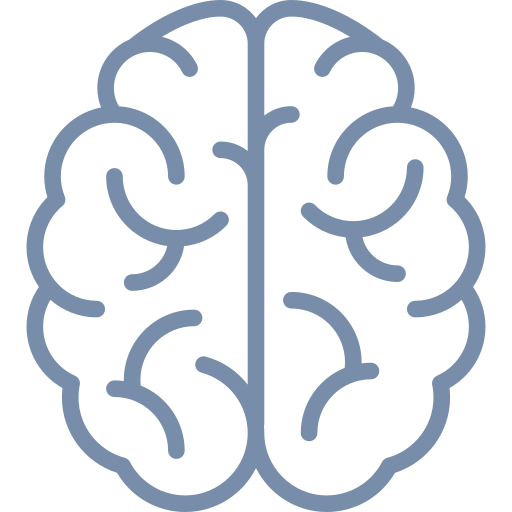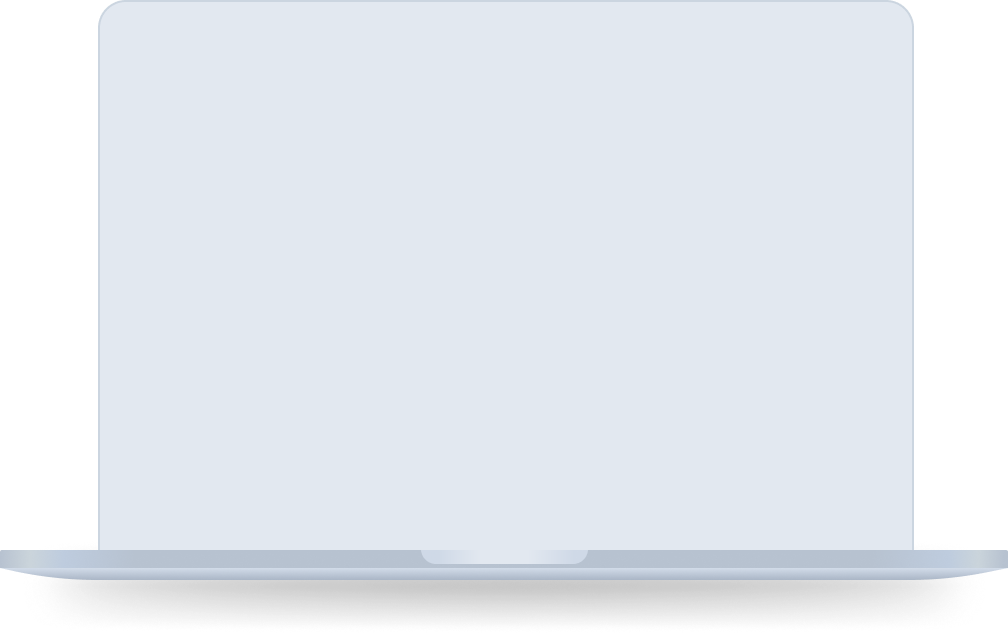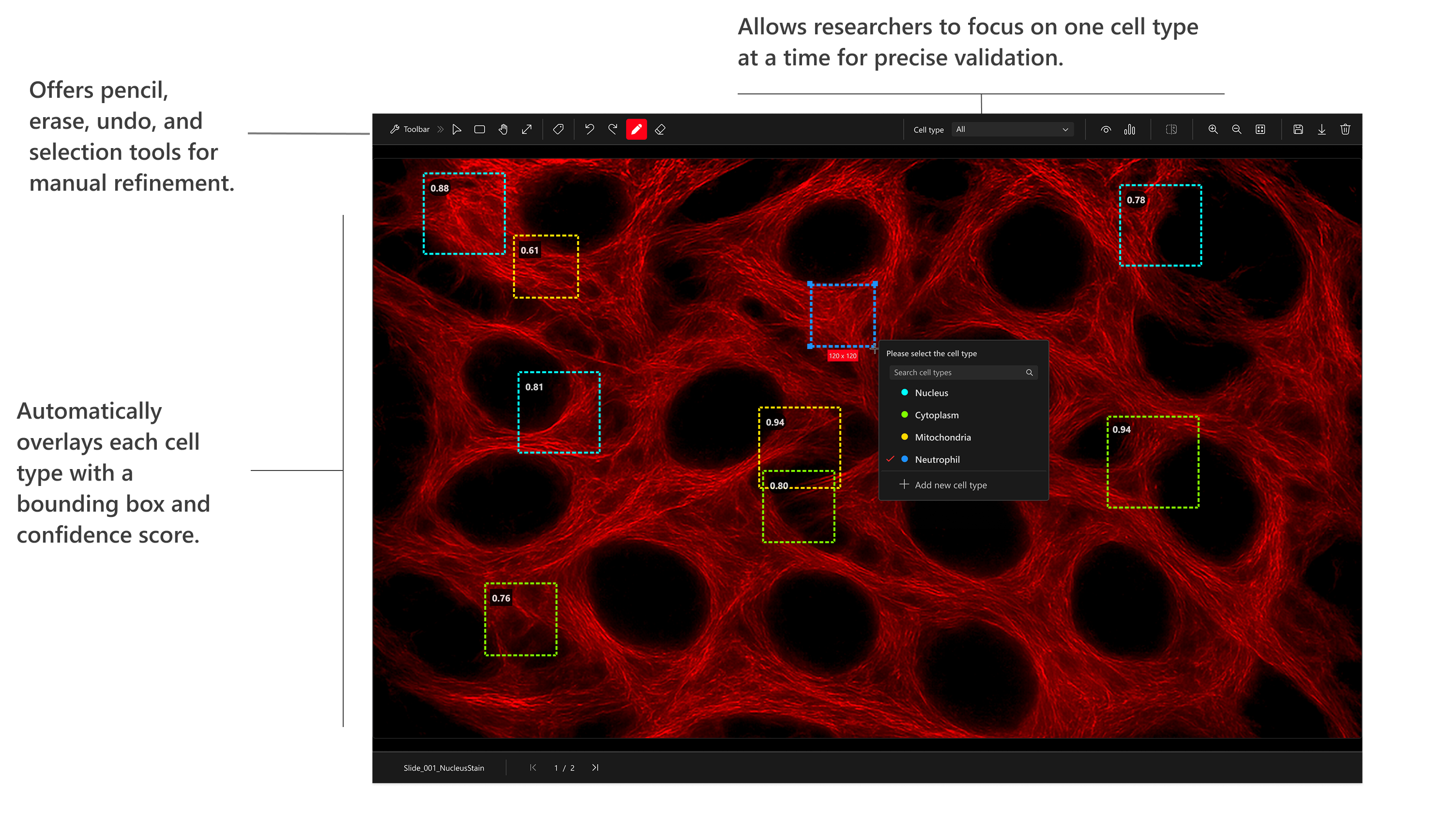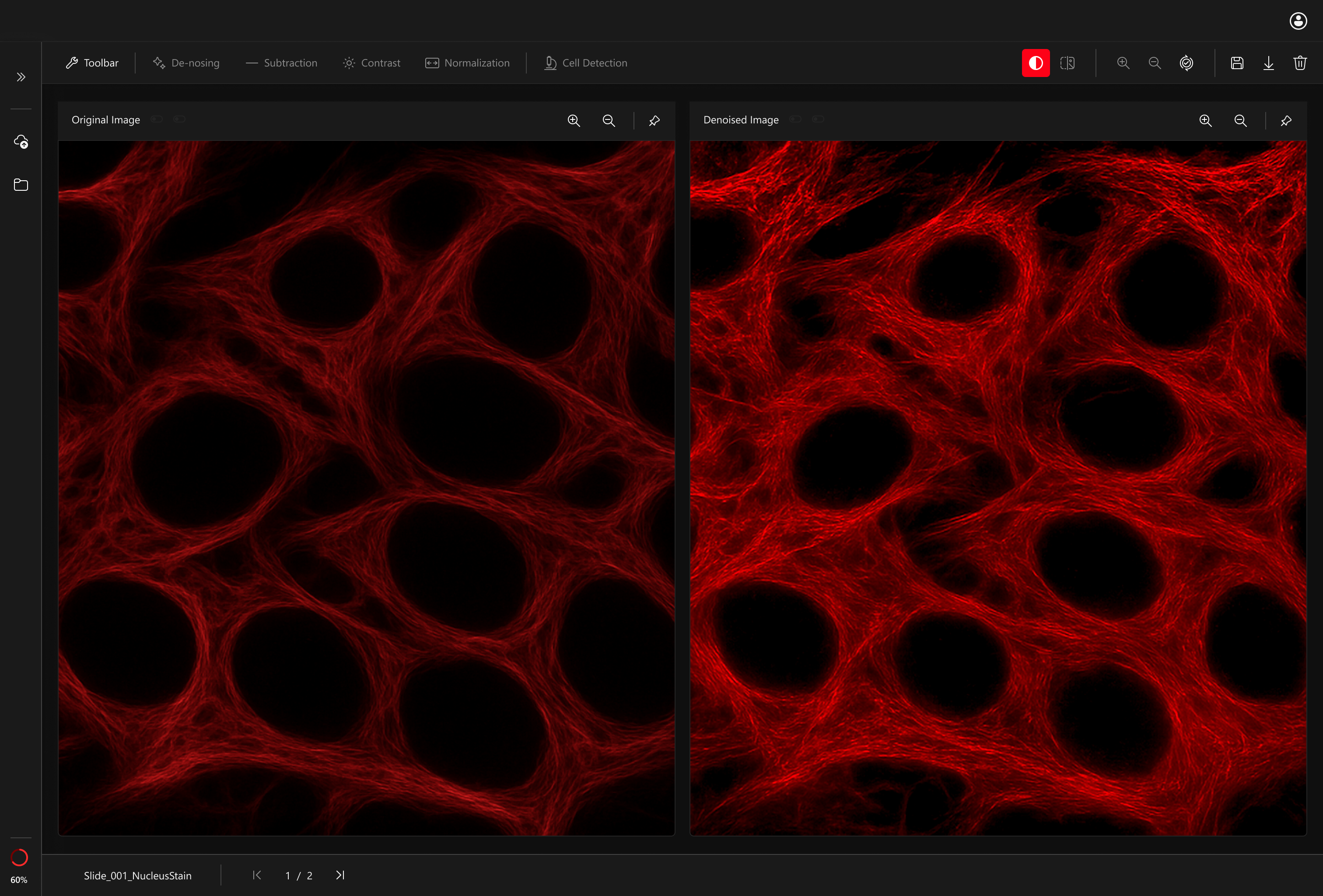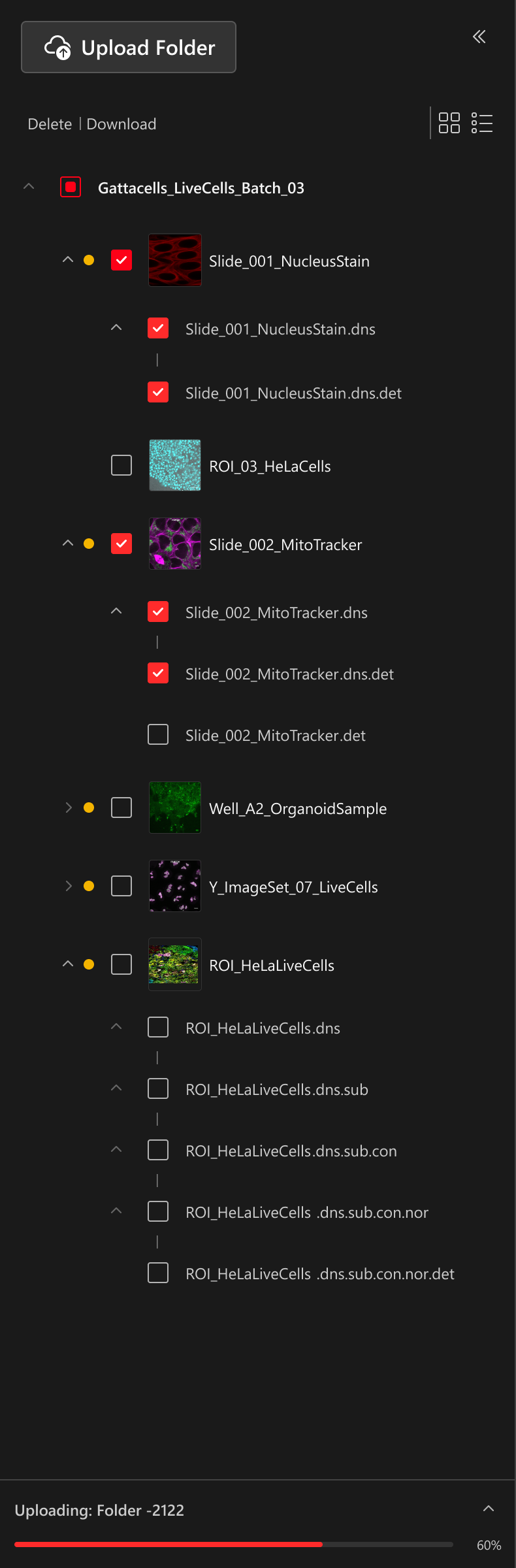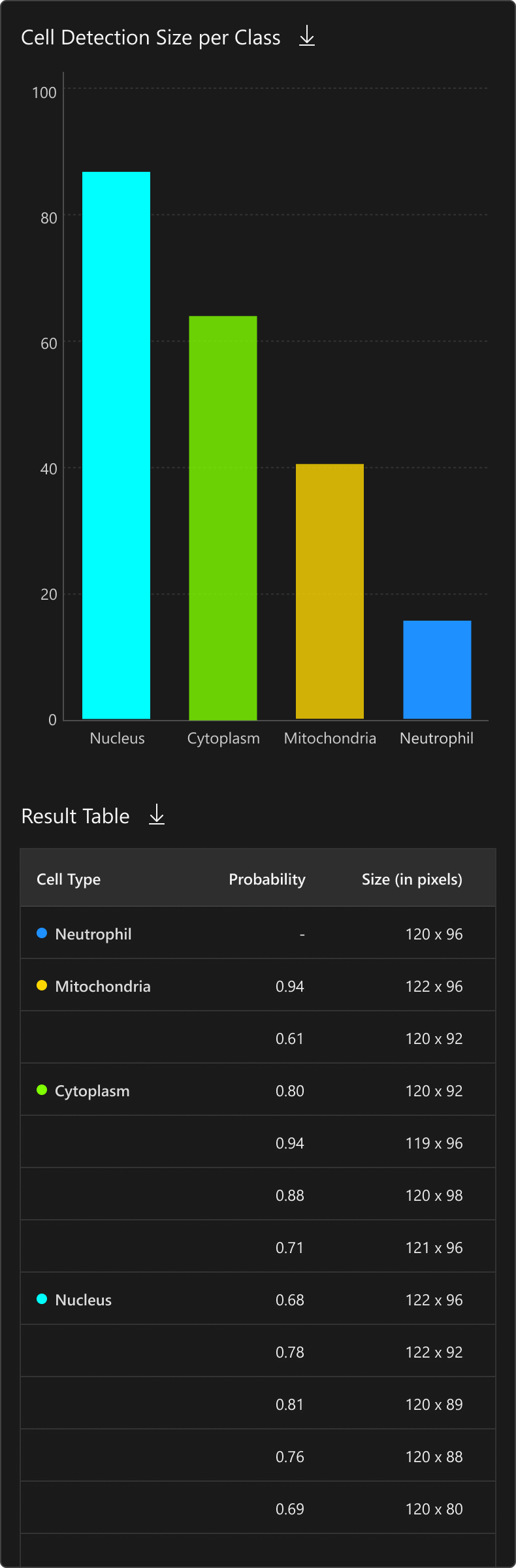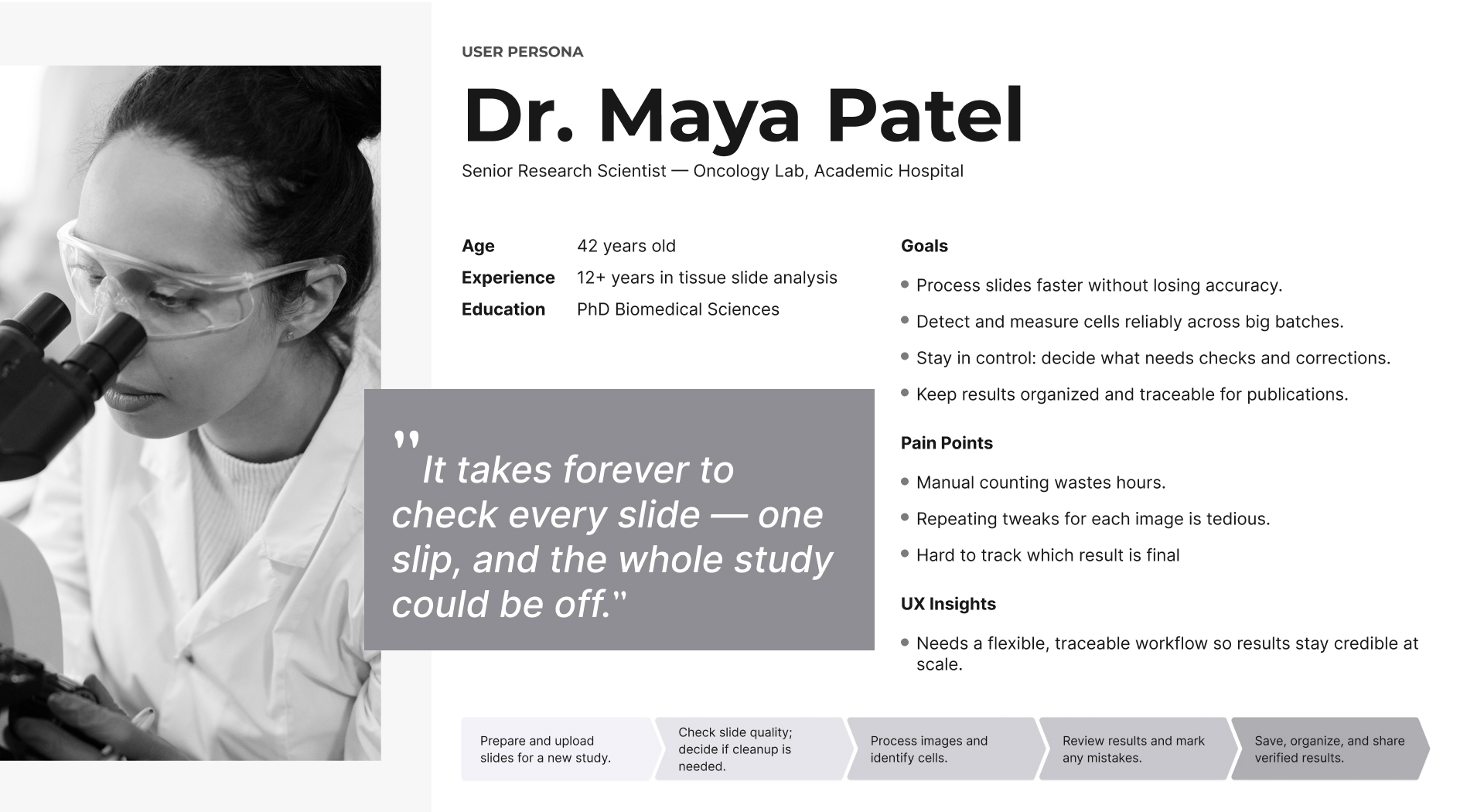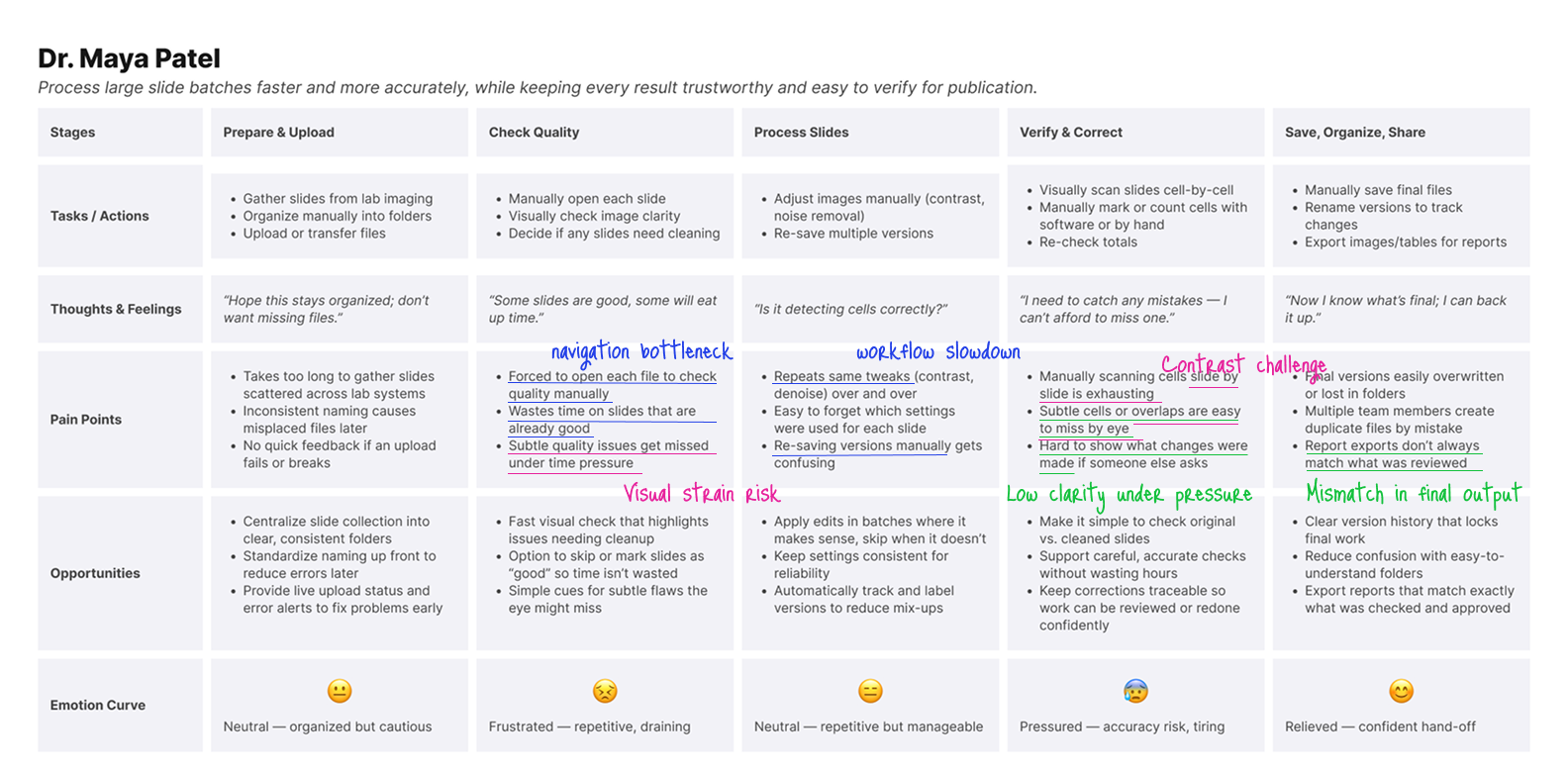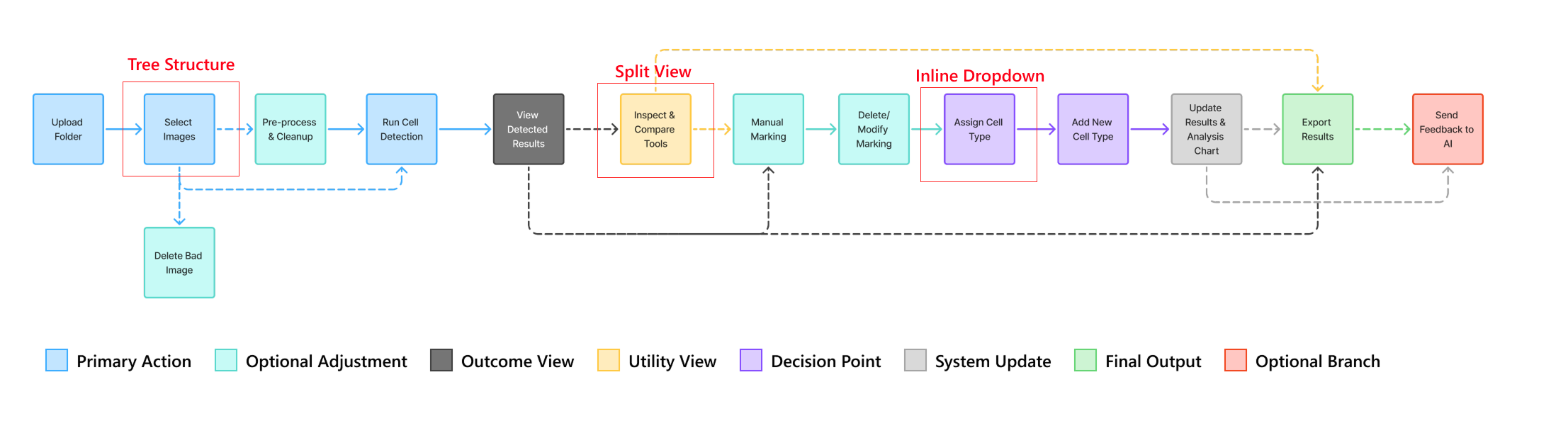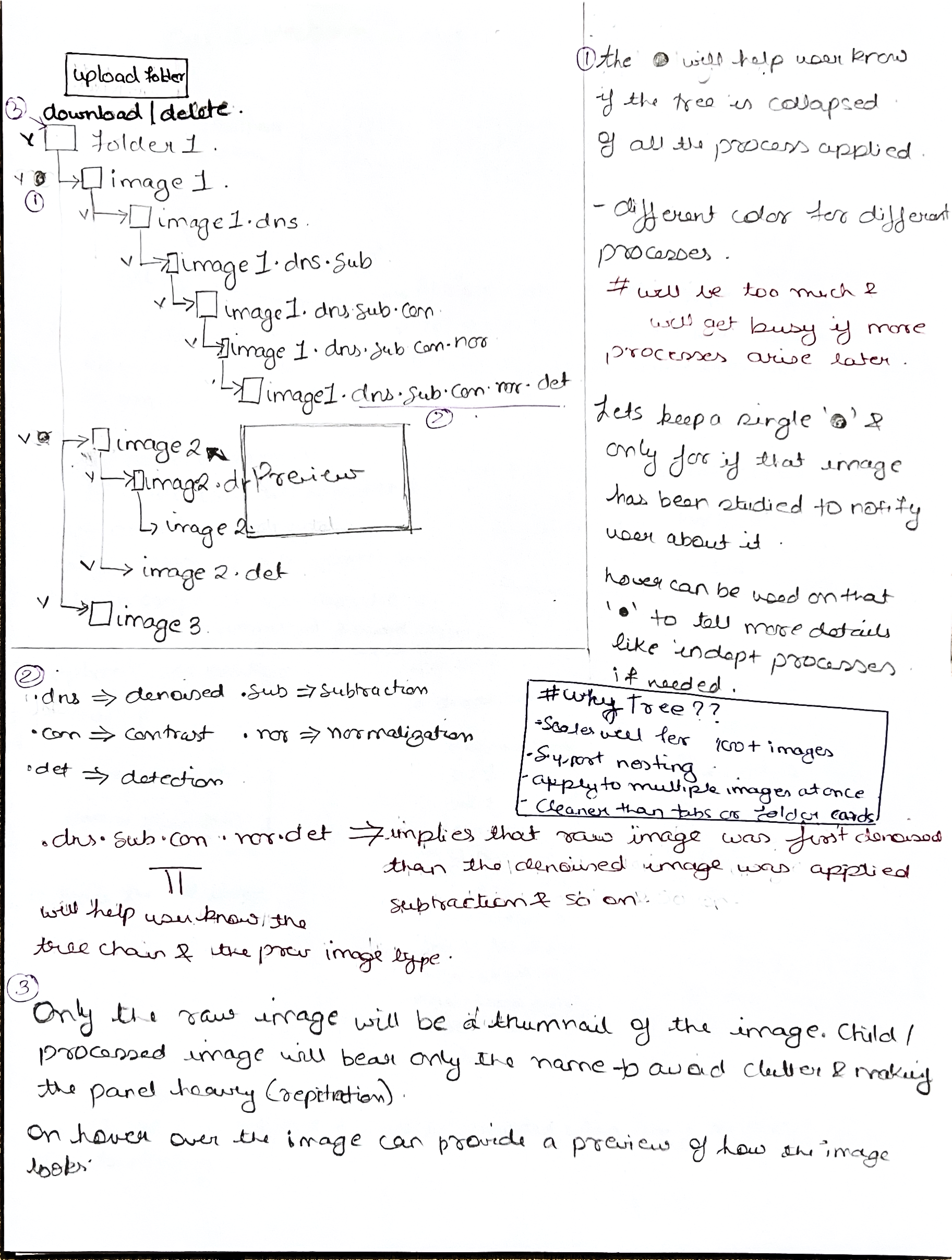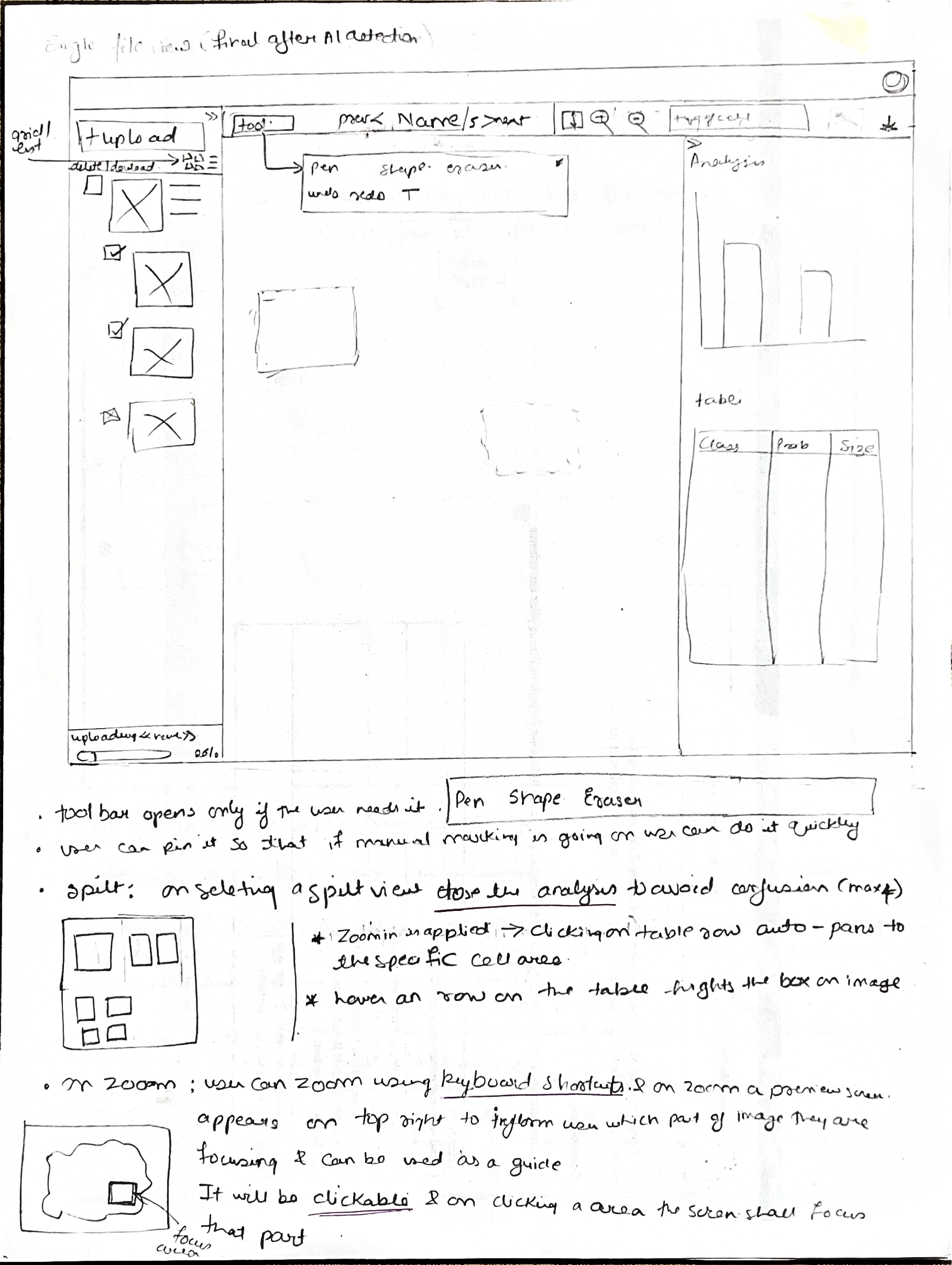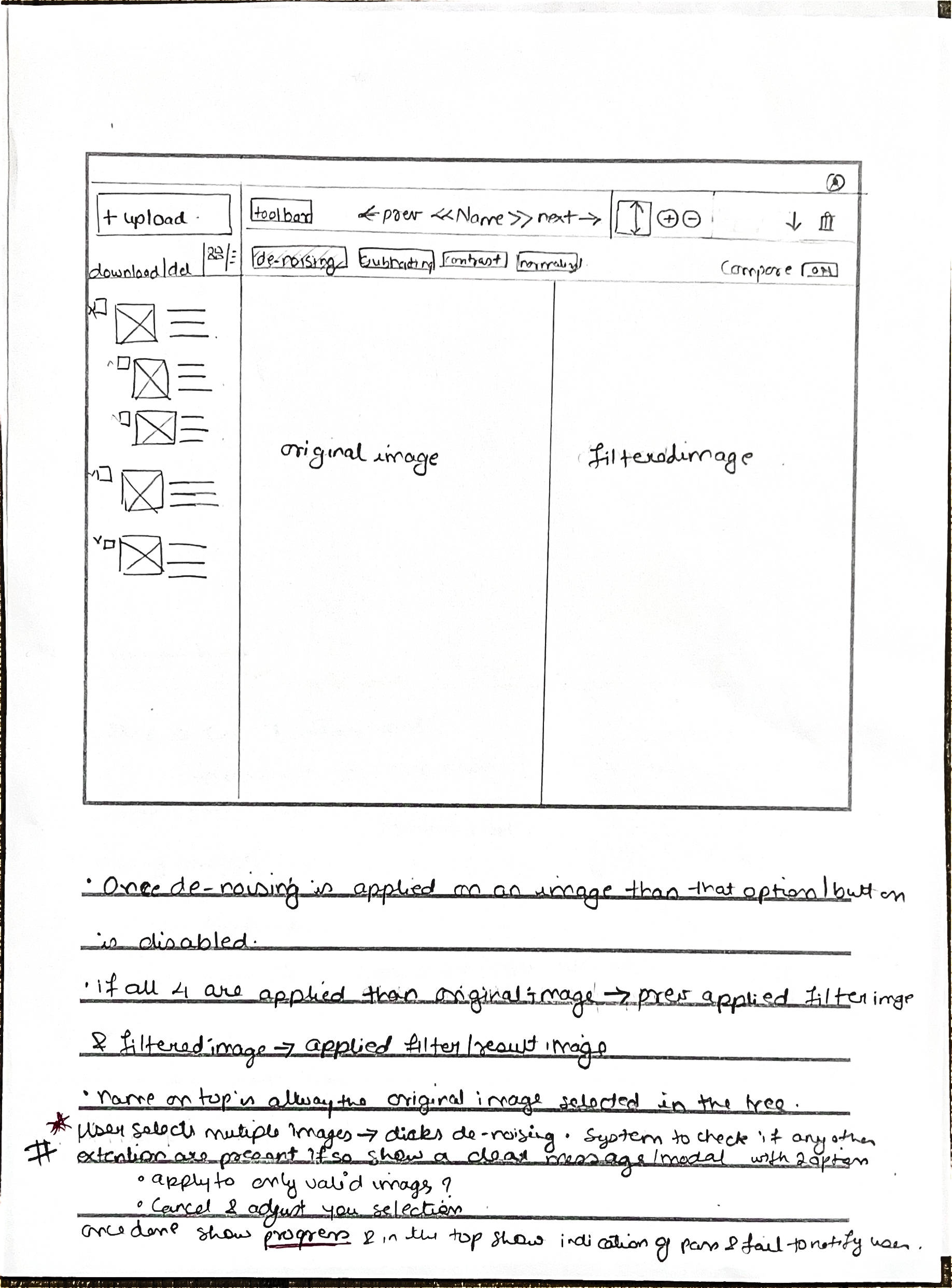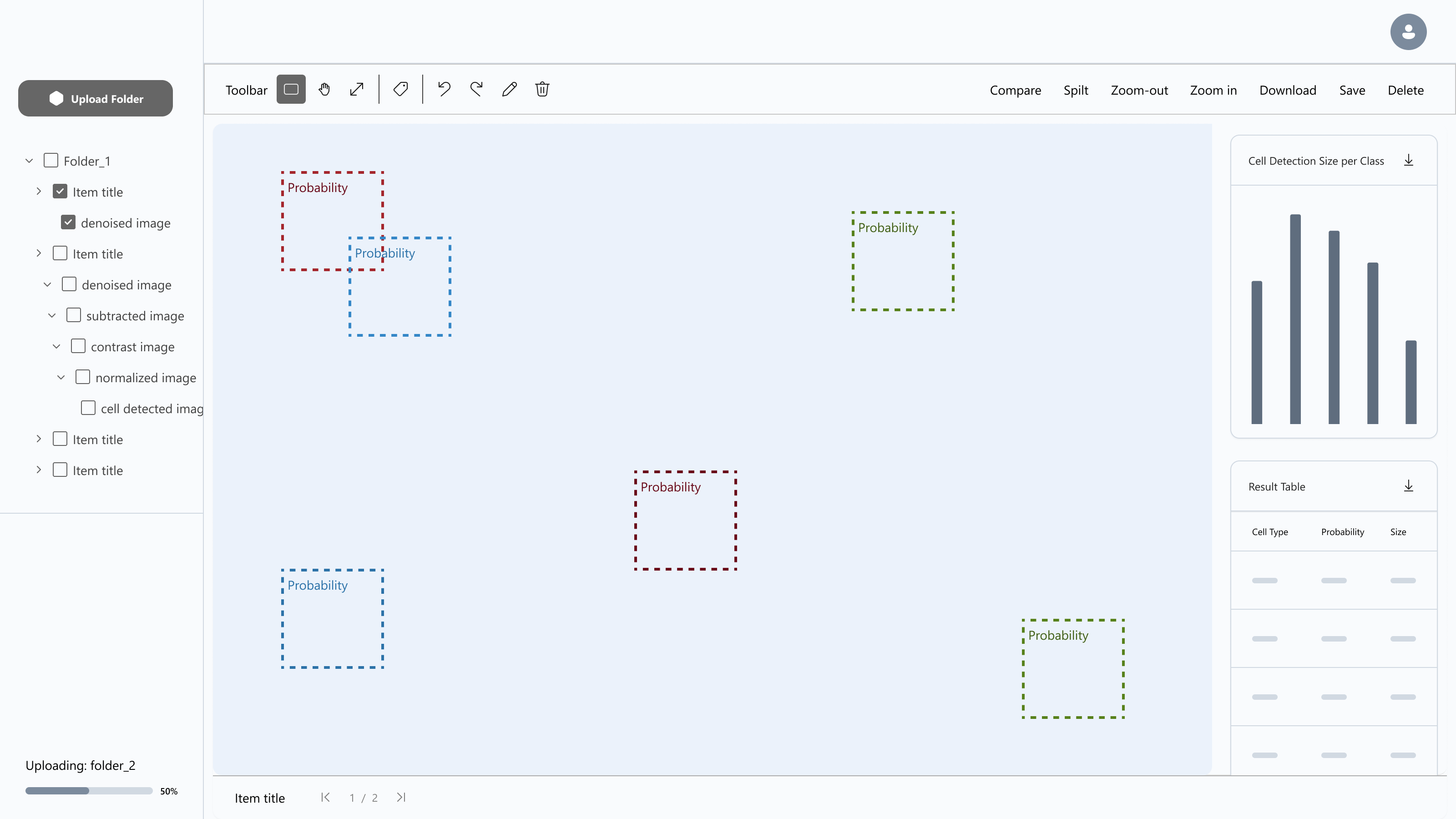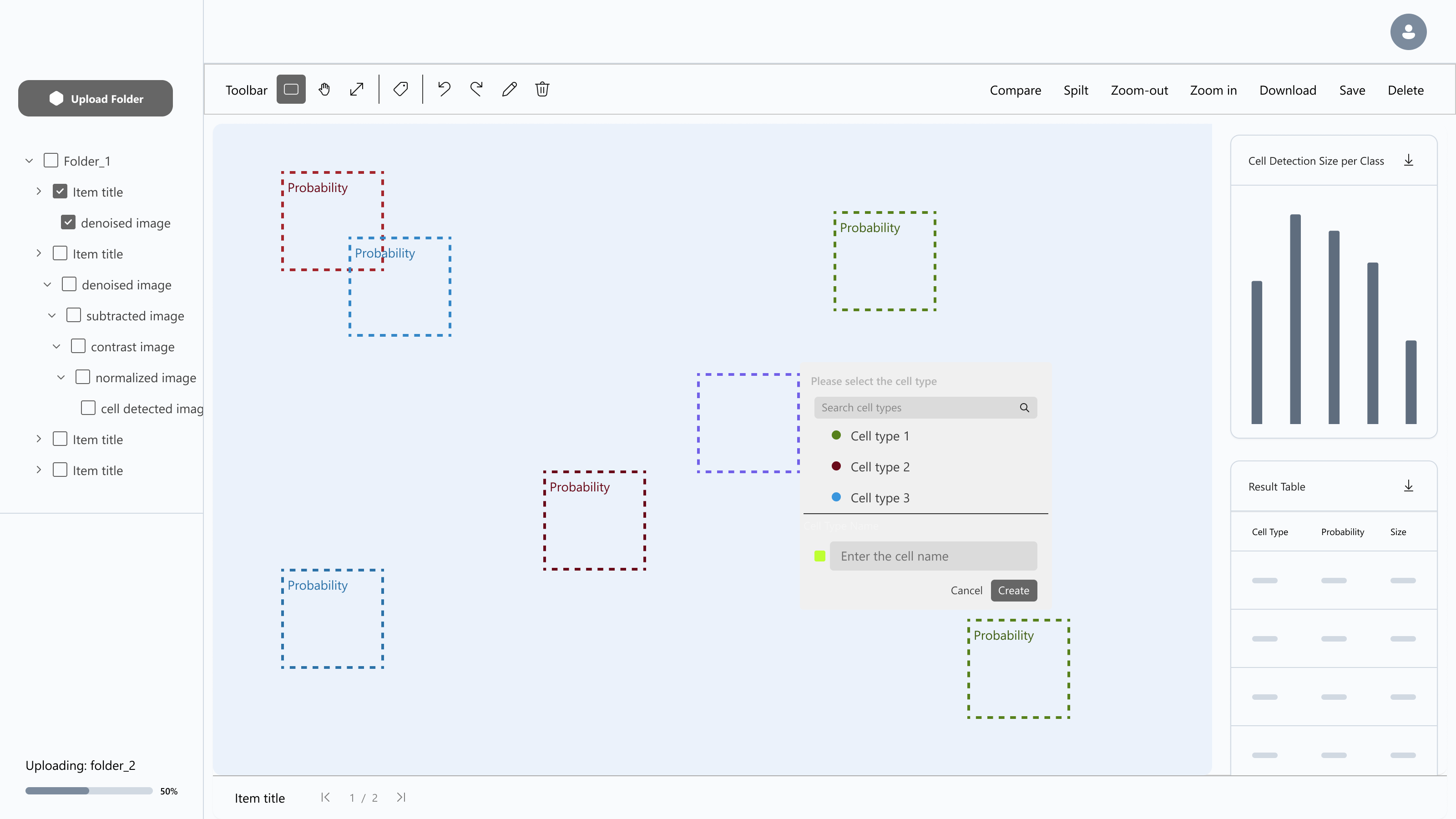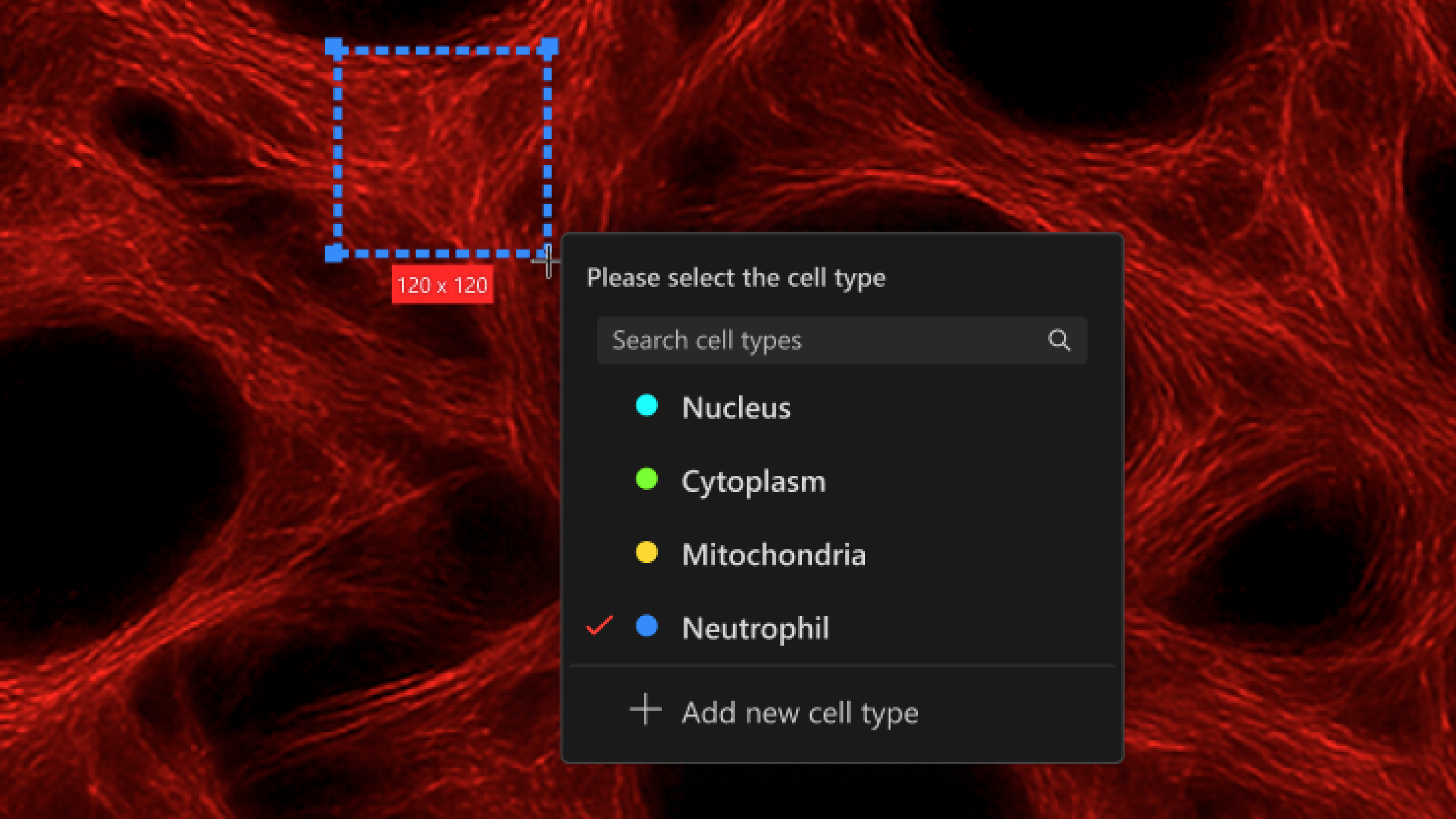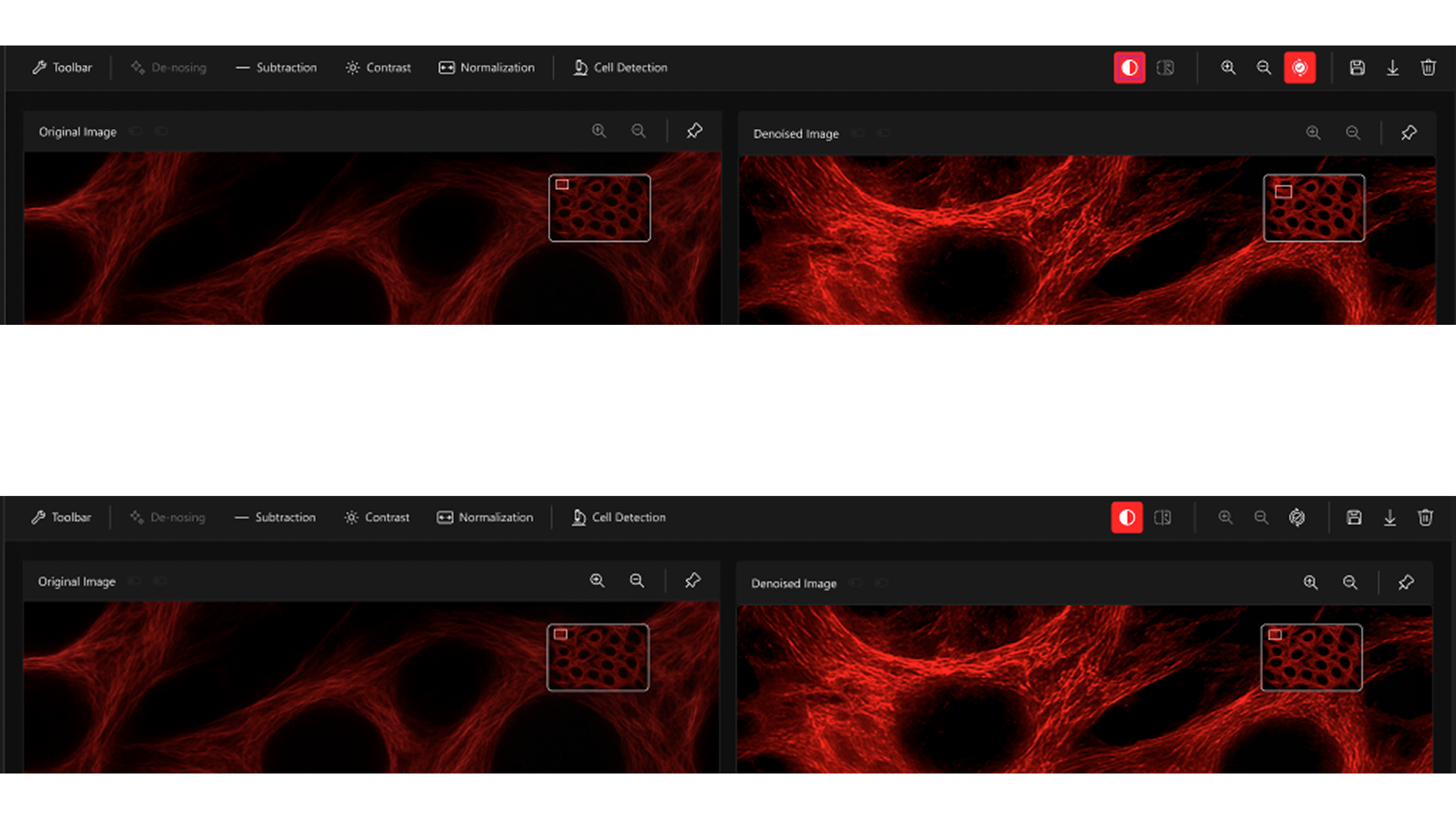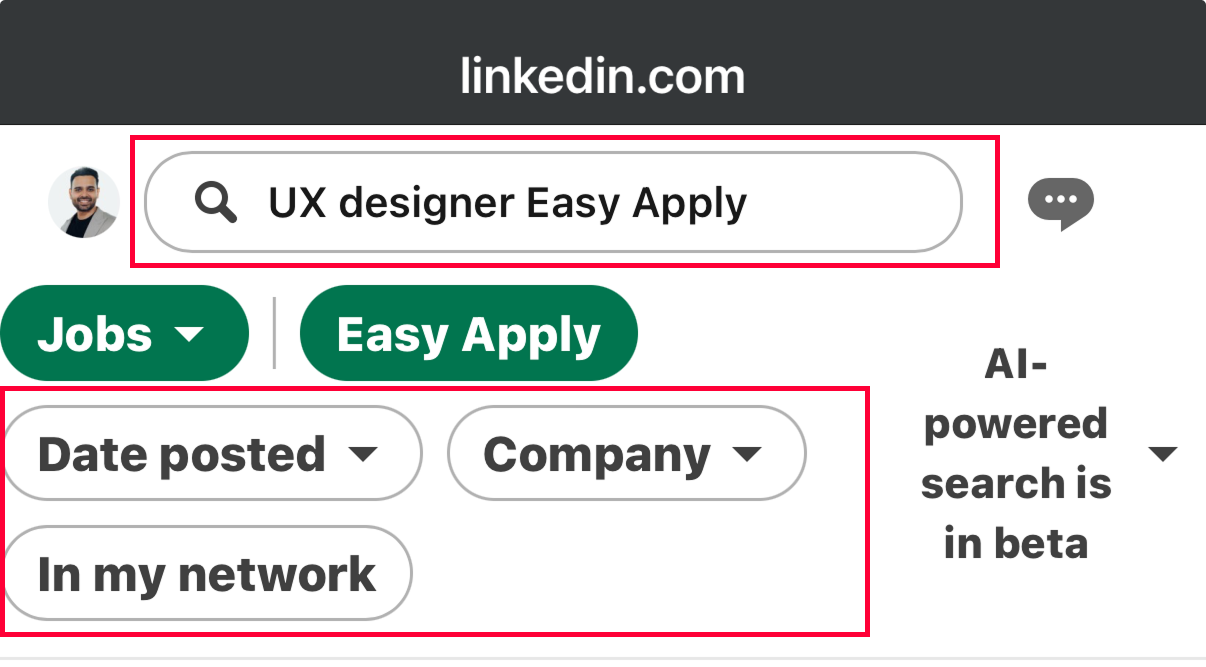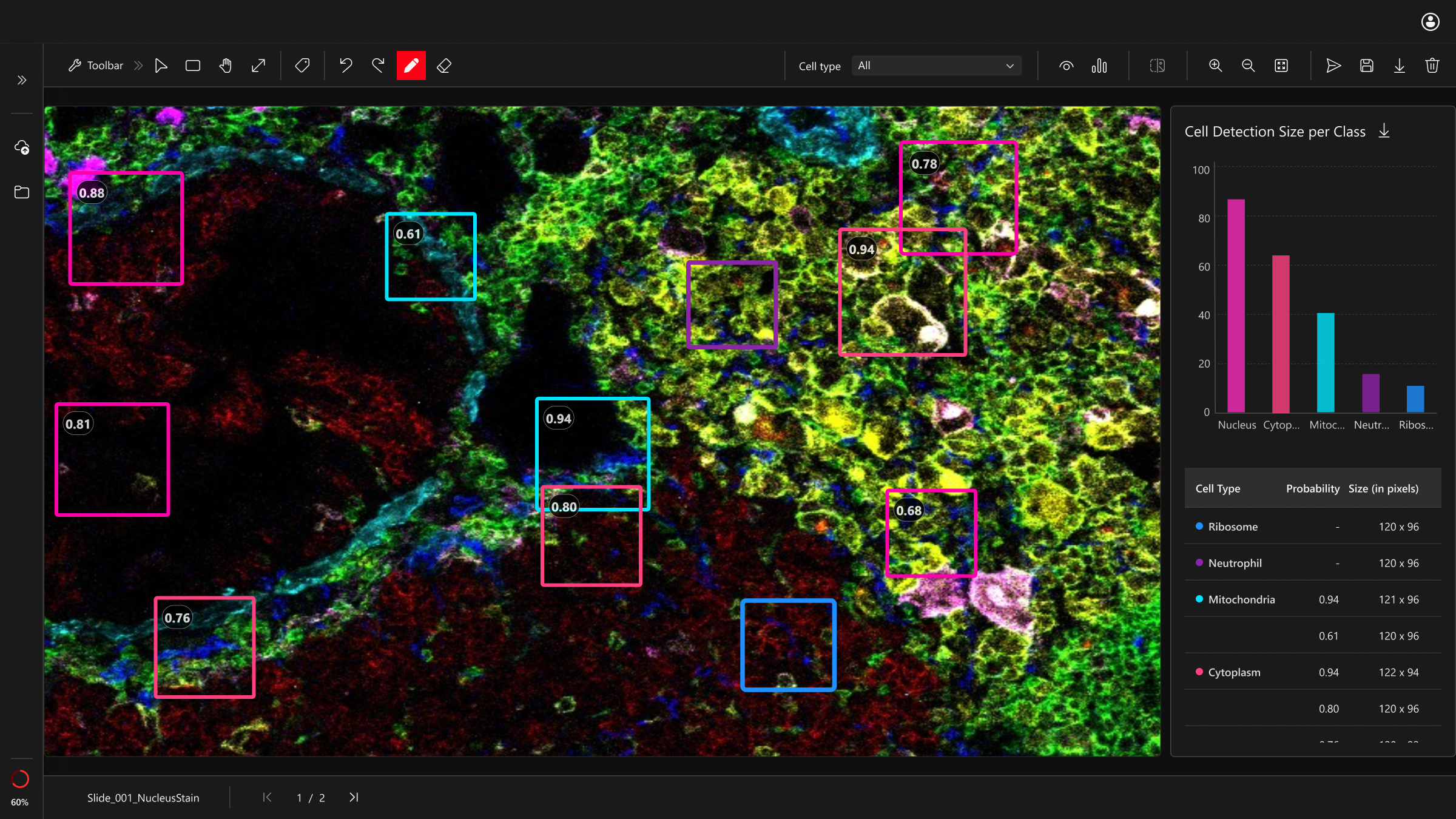A digital tool for life science researchers to detect cells and tissues in microscopy images.
I used a simple loop—Research → Analysis → Pain Points → Interaction Design → Alignment → Solution that improved clarity and trust.
Main features
AI Detection
Split View
Comparison
Image Library
Unified Review